How to import contacts from a CSV file to a Contactzilla address book
To begin with please download our template version to see how your CSV file should be structured > Import-Demo-CSV---Sheet1.csv. The template version should look as follows (see below) with each field in separate columns.
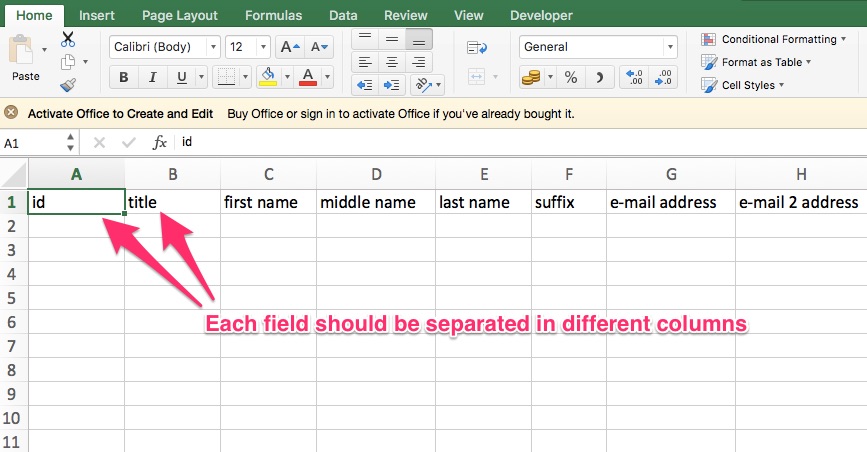
Sometimes Excel fixes all the information into one cell, if this is doing this with your file please follow our guide to ' How to format your CSV file for import'.
And if you want to customise your CSV template you can find out to do so here by following the steps in our ' How to customise my CSV file'.
Now you have the right template. Open Contactzilla and make sure you have selected the correct address book. Your selected address book will be highlighted in the left hand menu. In the example below, I have selected the “Import Demo” address book.

Then click services from the top menu. Find CSV from the list of services, and click 'Import Options'.

You'll be redirected to this page. Make sure to click the CSV icon to make sure it's working.
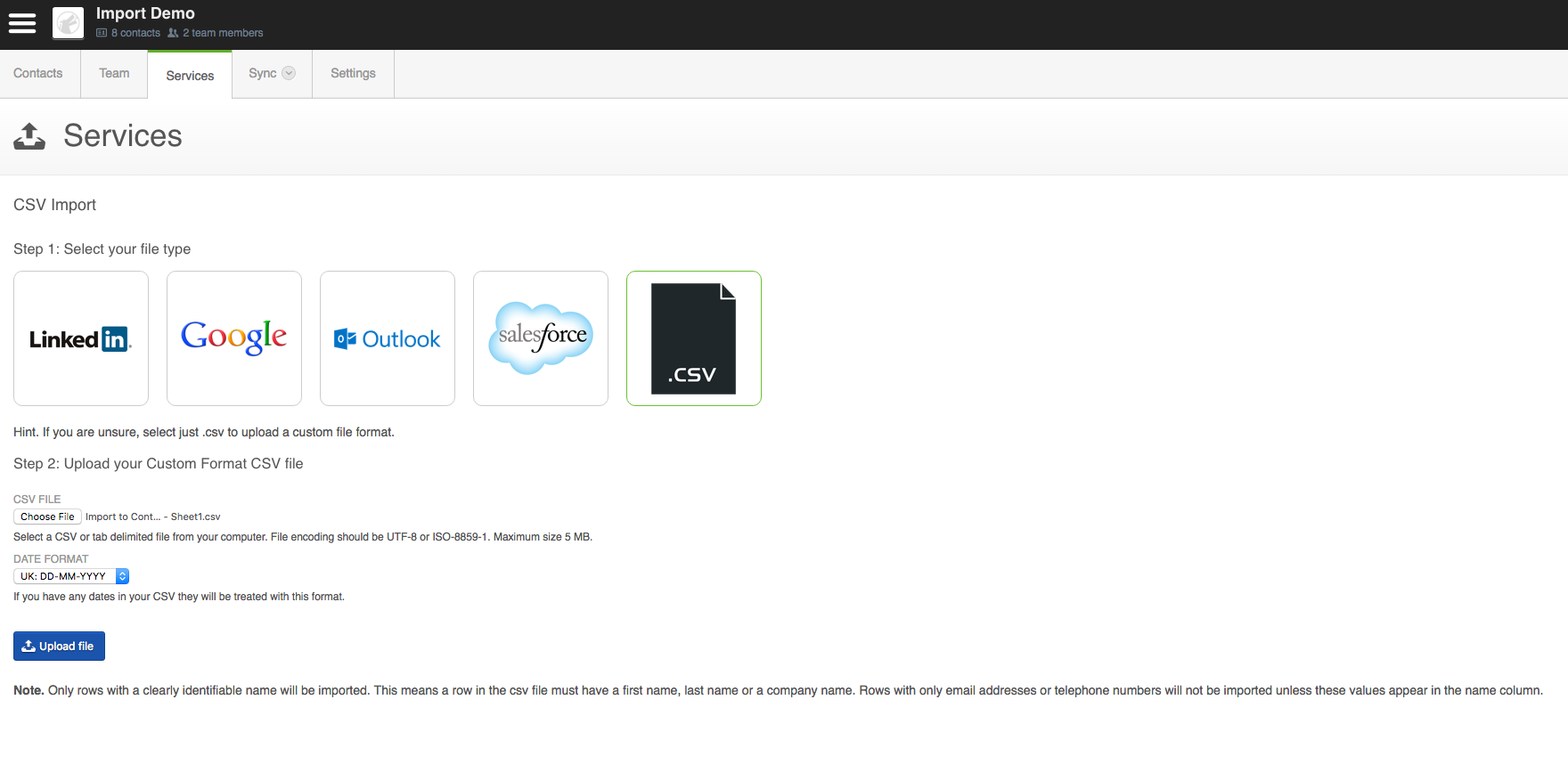
Click 'Choose file' and select the CSV file from your computer, tablet or device. If you have any dates in your CSV, let us know whether they’re in UK, USA or ISO format. This helps Contactzilla to understand your data. Once selected click “Upload File”.

Once complete you will see your contacts in your chosen address book with the tag labelled as csv.

