How to format your CSV file for import
The most common reason CSV file imports don't work is due to incorrect formatting of the CSV template. You can find how your template should look in our CSV import guide here.
In this section we will show you the steps you need to take to ensure your template is formatted correctly.
1) First go to http://faq.contactzilla.com/article/30-how-do-i-add-contacts-from-a-csv-file-to-an-address-book > right click the template link > click save link as > make sure you name it as something that is easily findable

2) Open Excel and click file > import

3) Select the file you want to import > you must choose CSV file > find the CSV file you downloaded earlier >

4) Click import and a new window (Text Import Wizard) will pop up > You must click 'Delimited' to ensure the import template works correctly > then click next
5) The next screen should look like the one below > see how the columns are separated > you can now simply click finish
6) Your template should look like the one below with all the fields in separate columns. If it doesn't look like this repeat the steps again and failing that please contact support so we can help you out
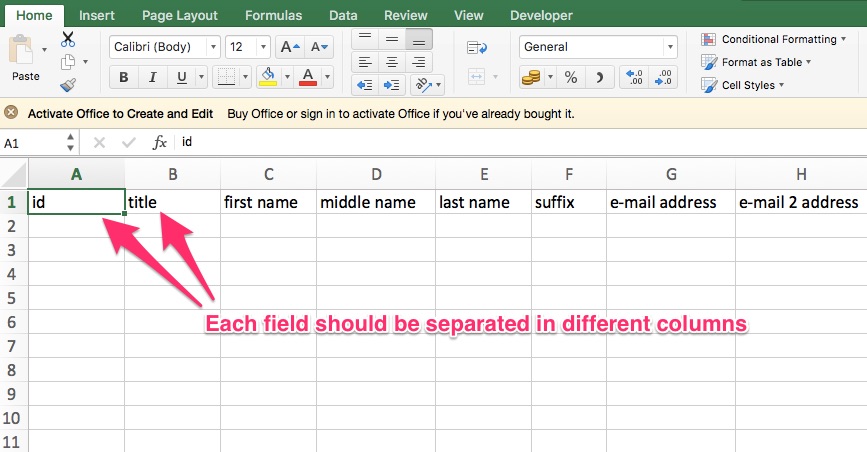
Bingo, you should have the right template and will be able to import from CSV. You can now find our guide to importing from a CSV file here.
