How do I add contacts from LinkedIn to an address book?
First, make sure you have selected the correct address book. Your selected address book will be highlighted in the left hand menu. In the example below, I have selected the “Contactzilla team” address book.

Next, click “Import” from the top menu. 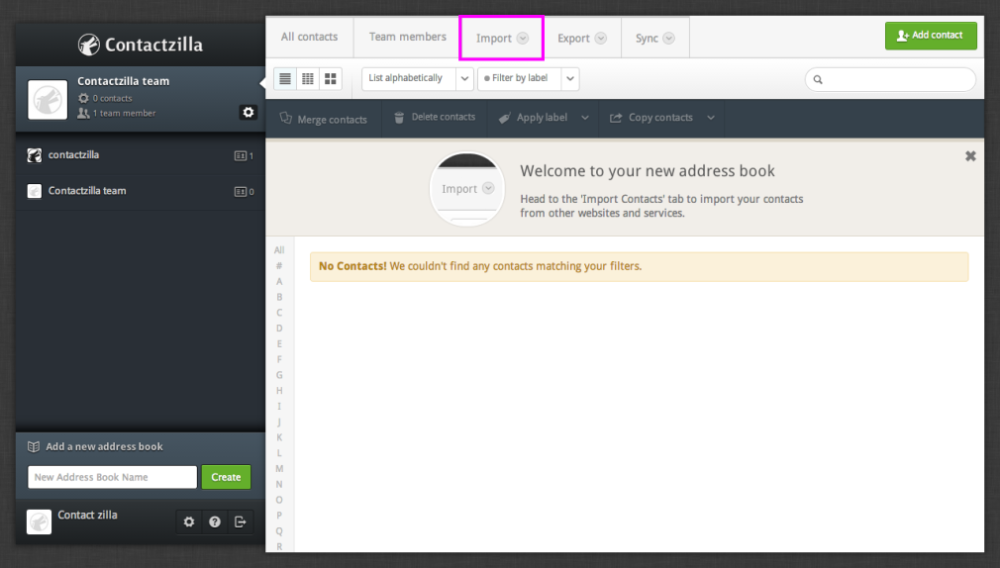
Select “LinkedIn Import” from the dropdown menu.

Click “Authenticate” to allow Contactzilla to access your LinkedIn contacts.

Click “Allow access” tell LinkedIn you’re allowing Contactzilla to manage your contacts.

You will be redirected back to Contactzilla where you need to click “Import contacts from LinkedIn” to start your import. You can also re-authenticate if you’d like to start again with a different LinkedIn account.

Once your upload is complete, you’ll see the message “Your import has finished!”. You’ll also be told how many contacts were added.

Once your import is complete, your contacts will appear in your chosen address book with a “linkedin” label to show where the contact was imported from. ( Learn more about labels here.)

Please note - Any address book team member will be able to see these contacts and click to import again.
