How do I manually add contacts to address books?
First, make sure you have selected the correct address book. Your selected address book will be highlighted in the left hand menu. In the example below, I have selected the “Contactzilla team” address book.

Next, click “Import” from the top menu.
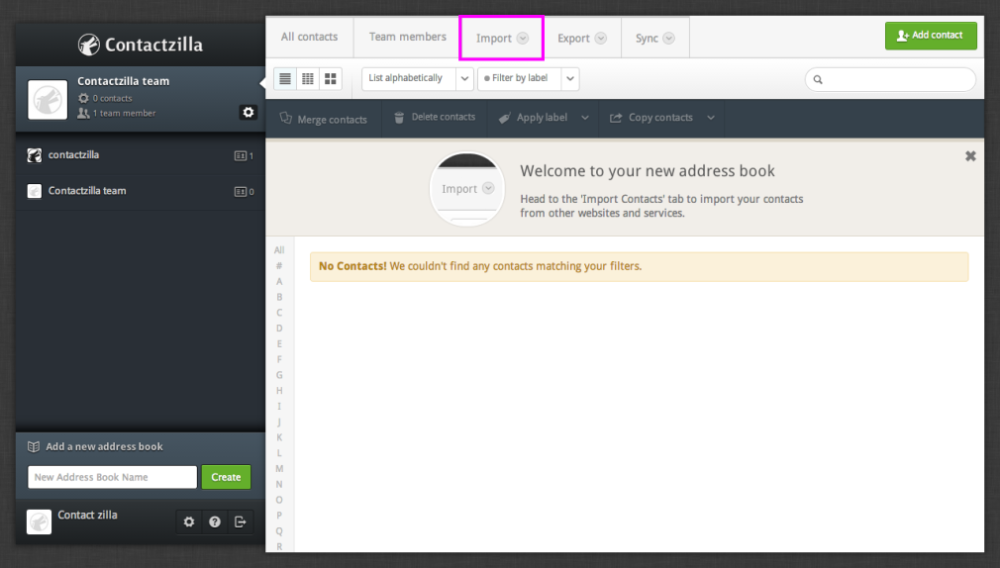
Select “CSV Import” from the dropdown menu.

If your CSV is a file you have downloaded from Google, LinkedIn, Outlook or Salesforce, select the relevant option. Otherwise (or if you’re not sure), select “.CSV”.
In this example, we’ll select “.CSV”.

Click “Choose file” to find the CSV on your computer. If you have any dates in your CSV, let us know whether they’re in UK, USA or ISO format. This helps Contactzilla to understand your data. Click “Upload file”. 
Once your CSV has been uploaded, your contacts will appear in your chosen address book with a “csv” label to show where the contact was imported from. ( Learn more about labels here.)
